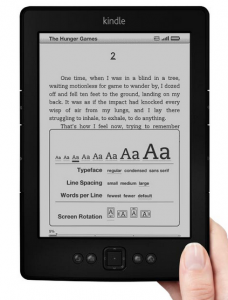 It’s easier than you might think to publish a book on Kindle. And best of all it’s free. This is how I do it. Please be aware, there are myriad variations.
It’s easier than you might think to publish a book on Kindle. And best of all it’s free. This is how I do it. Please be aware, there are myriad variations.
1. Write the book
—This may very well be the hardest step of all. Everyone says they are going to write a book—very few ever do.
2. Save as an EPub file.
—I save mine from Apple Pages. Just hit export and it does the rest.
—Here are four ways to save a Microsoft document.
—If you want to insert photos in your documents, be sure they are inline.
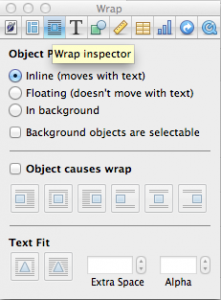
3. Create an account at Kindle Direct Publishing.
4. Click Publish A Book.
—You are not required to buy an ISBN number. Kindle assigns your book an ASIN number free of charge.
5. Fill out book details and upload your cover.
—If you do not have a graphic designer that owes you a favor, Kindle has a handy cover creator.
5. Download the new Kindle Previewer
—Check that your book looks good on all Kindle formats.
—Make corrections. I’m sure there is a better way, but I just correct by trial and error until all formats look good.
6. Upload your book.
7. If you are charging for the book, set your royalty rate.
—There is a 30% and a 70% royalty rate
—You cannot get the 70% royalty unless your book is $2.99 or more.
8. Publish!
9. It usually takes 12-24 hours for it to go live.
10. Once it goes live, set up an Amazon author’s page.
Congratulations!
For an example, check out my latest book “A Renaissance Redneck In A Mega-Church Pulpit” on Kindle. I followed these steps exactly.
Question: Did I miss anything? Do you know a better way?
Leave a Reply