 EVERNOTE: Eliminate clutter. Create a searchable memory. Engage your digital brain.
EVERNOTE: Eliminate clutter. Create a searchable memory. Engage your digital brain.
by Lauren Elrod (Twitter: @laurenelrod)
To recap my very first post about Evernote (which you can find here) Evernote is an amazing tool that synchronizes your life realtime on all your digital devices. Add a note to your iPhone Evernote app and it instantly syncs your desktop computer, online website, iPad and other digital devices.
You may also want to check out this week’s earlier posts about Why you should use Evernote and my Top Five Desktop Features .
1. Camera – The fastest way to remember something is to snap a picture. Especially because Evernote makes the text searchable. This is very helpful for items such as books, wine labels and that pile of handwritten notes you’ve been wanting to trash.
2. Twitter – This is Evernote’s newest feature and nothing short of genius. Once you start following @MyEN and follow the instructions to link your accounts, all you have to do is mention @MyEN anywhere in your tweet and it will be sent straight to your default notebook.
Let’s say you see a tweet with an article or picture you don’t want to forget, just add @MyEN when you Retweet and BAM it has landed in your default notebook before you say hashtag. Not only does the note land straight into your default notebook, it has automatically stored the direct URL related to the tweet. See screenshots below:
This is how your @MyEN tweet will look when you’re viewing it in Evernote:
Then, click DETAILS (at the top left of the note’s title) and you will see the default notebook, wherein the note has been saved, as well as the direct URL to the @MyEN tweet:
Below is a great video from Evernote’s Library of Videos about using @MyEN:
3. Favorites – In your list of notebooks on Evernote for your iPhone, Evernote has automatically included a notebook entitled, Favorites. This way you can quickly access all the notes you have marked as a favorite. When you’re in a note, you can mark it as a favorite by clicking the star to the right of the note’s title (See screenshot below). This proves to be really handy when I need to find driving directions that I’ve saved or when I’m at the grocery store and need to quickly access the ingredients of my favorite recipe.
4. Email – When you sign up for Evernote you’re assigned an Evernote Email address. If you don’t know what it is, go to the settings on your Evernote iPhone and click “Evernote Email Address”
If you receive an email that has information you want to save, simply forward the email to your Evernote email address and it will land in your default notebook.
5. Wireless Sync – Again, a no-brainer, the simple fact that it wirelessly syncs with all my other devices while I am working never ceases to amaze me! I can create a note on my iphone, by tweeting @MyEN or by forwarding an email and immediately have access it on my Desktop or iPad no matter where I am.
Below is another great video from Evernote’s Library of Videos providing a quick overview of Evernote for the iPhone:
What are your favorite Evernote iPhone features?
Which Evernote platform do you find yourself using the most?
Check back tomorrow for my Top Five iPadFeatures for Evernote.
*Please Note: all posts having to do with Evernote are based on the free Mac version offered at www.evernote.com or in the app store.
If you like this, I highly recommend you buy EVERNOTE Essentials — A Complete Getting Started Guide for Evernote. Click here to buy and view more details
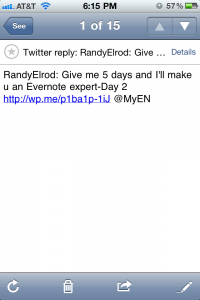
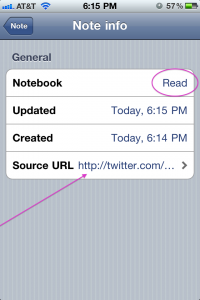
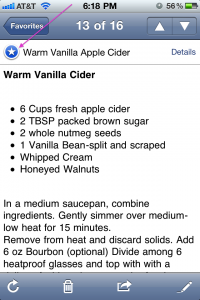
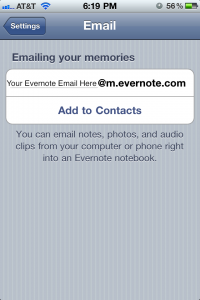
Leave a Reply to Michael Raburn Cancel reply